Ubuntu 13.10 is going to be a tricky release with XMir and Intel not supporting XMir. However, It does come with some exciting new features:
- Smartscopes, which was unceremoniously dumped from Ubuntu 13.04, have now been included by default
- The Unity 7 Dash click behaviour for applications has been updated. A left click will launch the app rather than opening a preview and a right click will open up the application preview, preview retaining the Launch button.
- Unity8 – comes as a preview application, can be opened in a separate window
- Phased updates – rather than roll out updates to all users at once, updates will only be applied to a select portion of the user base; on zero problems, the updates will be pushed to the next set of users, and the process repeated until everyone has the updates
- Updated Ambiance and Radiance themes – The horrible looking nautilus has now been fixed thanks to an updated Ambiance theme. The look of several GNOME utilities and System Settings, has been improved with this fix.
- New configuration screen for Ubuntu One- The install process for 13.10 now includes a configuration screen for Ubuntu One.
- Linux Kernel 3.11 – comes with a lot of improvements plus broadcom wireless drivers now get the LED status activated by default (Tested on Dell Vostro)
If these features are good enough to entice you to jump ship to the yet to be stable beta, you can follow the instructions below.
Disclaimer: Upgrade at your own risk. The steps worked for me, may need additional work on your system. I am not responsible if your devices goes up in smoke! It is also recommend you do not upgrade any production systems to Ubuntu 13.10 as the release is still unstable.
Important: Before you upgrade please remove all proprietary drivers for Nvidia and AMD. It may interfere with the upgrade process.
To run update-manager for upgrading to a new release , press Alt+F2 and type update-manager -d and press the return key.
You will see new version popping up at the bottom. Click upgrade. Beta release notes will pop up, click Upgrade.
The GUI is a little buggy as you can see, expected for a beta release, it still says its upgrading to 13.04 instead of 13.10. This bug will be rectified in the weeks to come.
Click upgrade to start upgrading to Ubuntu 13.10. The upgrade will take about 2-4 hours, depending on the number of packages installed . You will need to click replace on questions like the ones shown below.
Once the upgrade is complete, the update manager will ask to reboot the system. Before you do so, make sure you have the latest kernel installed and the grub is updated. In my case I had to install it manually. Here are the steps:
sudo apt-get install –reinstall linux-image linux-headers-3.11.0.7-generic
sudo update-grub
sudo reboot
Once you reboot, you will be able to login to your new desktop
:~$ cat /etc/lsb-release
DISTRIB_ID=Ubuntu
DISTRIB_RELEASE=13.10
DISTRIB_CODENAME=saucy
DISTRIB_DESCRIPTION=”Ubuntu Saucy Salamander (development branch)”


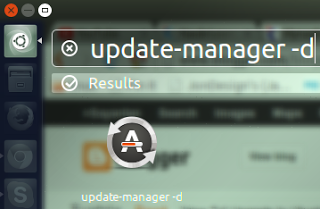
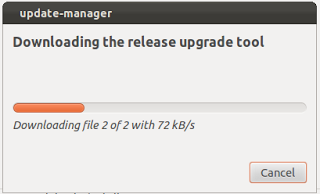
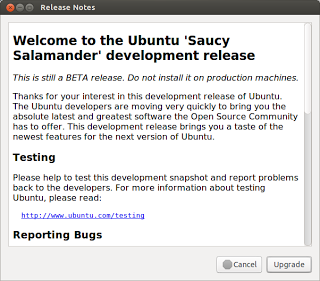
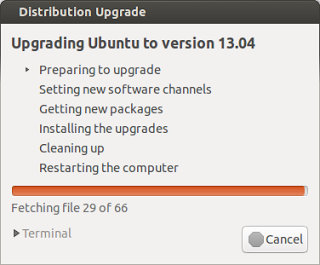


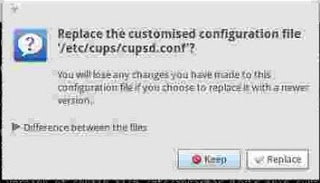
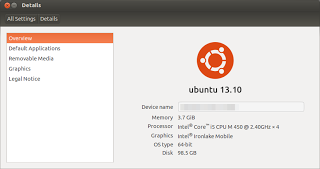
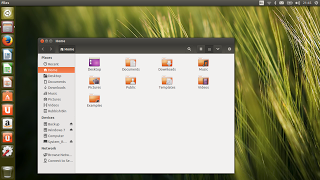
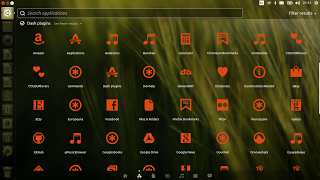
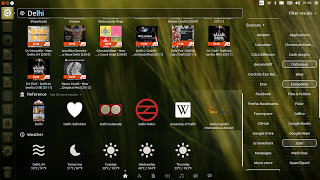
Leave a Reply