Have you ever had a situation when Ubuntu was running perfectly fine moments ago and after restarting the system you are greeted with a black screen with white letters saying
‘Gave up waiting for device….
BusyBox v1.13.3(Ubuntu …….)
(initramfs)’??? I’ve had a few.
The screen is something like the one shown above. This is caused when the root drive is not available or not recognized while ubuntu is loading. Generally in grub 2 the drive is recognized by the UUID. This UUID does not match sometimes due to some inexplicable reason( atleast to me!). So there I was, with a laptop with a black screen. Google failed to find me a solution (for the first time!) or may be I didn’t search properly! Anyway, I had to play around with my system a little more and found out a simple solution.
For this workaround, you need to do two things.
1. Find out the root drive partition i.e. /dev/sdax or /dev/hday , where x and y are numbers. (If you know it then it becomes all the more easy.)
2. Replace the UUID with this /dev/sdax
Assuming you do not know/remember the root drive partition number, you would need to get hold of any live cd of Ubuntu or any linux OS.
Boot into the live cd and open a terminal
type this command
sudo fdisk -l
Then find the linux drive. It will be listed something like this
/dev/sda2 6 1918 15360000 83 Linux
So here /dev/sda2 is ur root drive.
In-case, you have two or more drives for linux and you are getting confused, go the GUI way! Open Gparted from System->Administration.
You will get something like the one shown below.
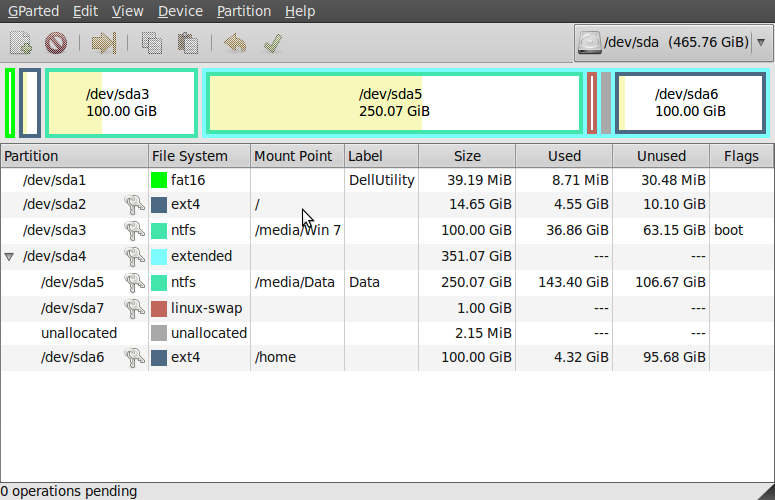
As you can see , it clearly tells the /home and / (root) partition. Once you make a note of this restart the system and bring you computer upto the grub menu.
Now here press e to edit the screen. The line you should be editing would look something like this
linux /boot/vmlinuz-2.6.31-16-generic root=UUID=xxxxxxxxxxxxxxxx ro quiet splash
delete that part UUID=xxxx and enter your root drive partition. It should look like this
linux /boot/vmlinuz-2.6.31-16-generic root=/dev/sdax ro quiet splash
After editing, press TAB. You must press TAB. Else, it will not register. Then press ctrl+x to boot. You will be able to boot into Ubuntu 9.10 once again. Now, once you are in, open a terminal and run
sudo update-grub
This is to make the changes permanent. If you do not do this , every time you will have to make the manual changes. That’s it. Enjoy Ubuntu!
I hope this post will help a lot of new Ubuntu users.
Cheers!




Pingback: Solving the BusyBox black screen problem in grub2/Ubuntu9.10 … Ubuntu Netbook
Thank you so much! it worked for me 🙂
Also very clearly explained 😉
Only thing: the command that worked for me once in was
sudo update-grub
rather than
sudo grub-update
Cheers!
You are welcome.
and you are right. That should be update-grub. It was a typo. Thanks for pointing that out.
Thankyou so much!
Ubuntu had been working yesterday and today I booted it up and nothing happened.
Thanks alot now it works fine!
I am happy that my post was of some help.
Hi 🙂
Wow!! I have been trying to deal with a few different people with this sort of problem and didn’t have a good answer before. Thanks for this.
By the way does the command
sudo blkid
help with finding the uuid numbers rather than ‘having’ to use the easier to understand /dev/sda2 type approach? Is initframs a ‘normal’ linux command-line or something else?
Regards from
Tom 🙂
Pingback: 10.04 update fail, get a BusyBox v1.10.2 error" update
You really save my day THANKS!!!
I hope you were looking for a new best friend… because you are definitely now my best friend.
Two days ago I finally got around to fixing a VNC issue on my Ubuntu web server. When I finally got everything working as intended I restarted the server, and what do you know, a black screen. I spent well over 15 hours scouring the Internet searching for answers and I tried many ill conceived and just plain false solutions to resolve this problem. Finally, when I had already started downloading an entirely different version of Linux to reinstall my server I stumbled across your article.
You have saved me! Instead of reinstalling I followed your suggestions and everything works again!
I did run into one snag following your instructions and I will post it here in case anyone else has the same problem. When changing the UUID-xxxx to root=/dev/sdax GRUB kept giving me the error message “Error 11: Unrecognized Device String.” I Googled the error to no avail and finally I said screw it and mashed the Enter button, GRUB took the change regardless of the error. I then instructed the server to boot and what do you know, it worked!
Thank you sooooooooo much! My wife is thrilled to have her Wiki back and all of her data (she is an aspiring author and uses the wiki to store plot information).
i’m happy to save a wiki server!! 🙂
Thanks a lot, I’ve had the some problem and your solution worked great, now I can use my Kubuntu again. Note that it works to fix not-booting Lucid Lynx as well.
Thanks for your great tutorial..it is clear and easy to follow..now I’m not having any ‘busybox’ problem 🙂
Going into the BIOS and changing the sata drive setting to “compatability” worked for me. The above fixes did not…
Hi, i Understood a little T_T in this moment i have the same problem and i going crazy!!!! I did use ubuntu 10.04 for 1 month ago and when reboot my pc i see these problem!!! I dont know why.. Please help me ;-; 🙁 i dont know what thing do!!!!!!!!!!
You need to tell me what is the issue before I can help you
Ok, i think my problem changes, now when reboot in the screen appears Ubuntu 10.04 and that take hours and hours without a change . I speak spanish and sorry for my bad english but i need seriously help 🙁 please i hope you understand me and theres you can help me, ’cause i dont know what i do now!!! Thank you so
much!!
I’m getting a busybox error on my netbook with ubuntu 10.04, do I boot from a usb drive first then go through these same steps to solve the issue?
try from your system directly
One problem when trying to follow your directions. After I boot into live to find my information, you say reboot into GRUB menu. How do I do that if it boots straight into the BusyBox screen. Is there a key I have to press to get menu? Thanks
I am assuming you do not have a dual boot machine. If thats the case, the menu is hidden by default. Just keep pressing escape after you start your computer. You will get the grub menu. Let me know how it goes.
Thanks
I have tried this a few times but pressing ESC or SHIFT as its booting never brings up the Grub Menu. The one thing that may be giving me issues is this box is built within a Blade System using VMWare. This may be causing the issue with pressing ESC as I’m booting.
Is there a way on the back end to change the GRUB menu? I’m using Ubuntu 10.04 so the version is actually GRUB2 (grub-pc). Its becoming closer to hour of me having to just scrap the box and rebuild.
Well I do have an update. If I go into the Bios, then exit, I can press shift and launch the GRUB menu. But the only issue now is I can’t use the TAB completion. If I press tab it just scoots over like a normal tab press in Windows does.
Thanks for the information but I guess I’m going to rebuild.
Thank you very much for your excellent article. Had a similar problem on an acer C300 tablet pc running exclusively ubuntu 10.04. Because it uses grub 2, what I did was to modify grub.cfg in /boot/grub/ looking for each “menuentry” per kernel installed where I saw the same uuid repeated.
Replacing the uuid by /dev/sda1, saved, rebooted and that was it. In order to make changes to the hardisk file system, you may have to open nautilus from the terminal with root privileges, i.e. “sudo nautilus”, if it is a live cd/usb it shouldn’t ask you for a password.
Thanks again for sharing and make me save a day or more reinstalling/reconfiguring!
Hey,
This post grabbed my attention. I spent 3 hours trying to get your solution to work. It did not work for me. I am presenting a possible alternative solution. Fallow similair methods to get to your grub.cfg file….then change your quiet splash to ‘all_generic_ide’
Thanks for your posts everyone! Hopefully we all can help eachother out.
D
Thanks so much for this article. Fixed my borked Grub2 bootloader after a hard drive upgrade where the UUID changed o me 🙂
JP
Welcome.
Just THANK YOU. I don’t know what happened but it worked so well and so easily.. For information it works also on ubuntu 10.04.
From little Belgium,
Jehan
Pingback: 2010 in review « Linux News,Tips & Tricks
Hi!
I followed your steps. Still got some problems. After editing UUID with my partition and entered TAB then reboote, I was not able to reboot???? Why?
When will I pressed tab, after the edited line on the end of splash or at the last line.
Please help. Thanks!
Hey there…. And is there a possibility to do something against the horrible black screen without having go use a cd or usb? Dont have a cd rom in the laptop and the usb is broken.
Please help me….
I had this problem when performing a “minimal virtual machine” install of ubunut 10.4 server. I was installing on vitualbox 4.04 on windows 7 x64.
If i used a “minimal install” the problem did not happen, but a minimal virtual machine install would not boot.
I fixed the problem by changing in the virtualbox machine settings from the default controller type of SATA to SCSI – once I did this the machine booted without issue. To be sure, I then redid the install with the scsci controller and it worked perfectly. There must be some driver missing from the virtual machine install.
I have a big smile right now… thanks a lot.
in our language ” marami pong salamat sa tulong ninyo mga ka-linux”
cheersssssssssssssssssss
Hi,
I faced the same in ubuntu 11.04 “Natty Narhwal” lately. I spent good amount of time googling when I found this link. The information on this link is quite clear and easy to follow.
But, I required to use “fsck” on my linux partition before I could use it.
Thanks
Sangy