You might come across numerous posts which tell you how to share files between windows and linux. This is one of them but in quick and easy steps.
1. Install samba
sudo apt-get install samba
2. Edit samba
gksudo gedit /etc/samba/smb.conf
3. Add the required details
workgroup = Homegroup
usershare owner only = false
server string = %h server (Samba, Ubuntu)
usershare allow guests = yes
4. Restart samba
sudo service smbd restart
5. Go to the folder you want to share and right click on it. Select sharing options. Check the boxes for Share this Folder and Guest Access
6. Go to windows 7 PC , open File browser and right click on network. Click on Map Network Drive.
7. Now enter the ipaddress of the Ubuntu PC and the folder share name. Save the settings. eg. If your ip address is 192.168.1.3 and your foldername is Public, add your share like this \192.168.1.3Public
Thats it! Your shared folder from Ubuntu can be accessed from windows machine.


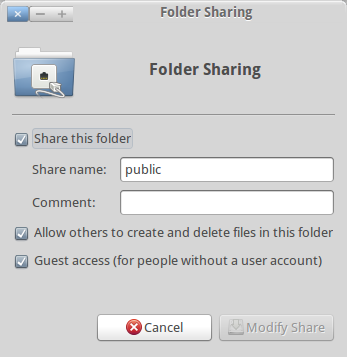

By a long shot, one of the best article l have come across on this valuable subject. I quite go along with with your assumptions and will thirstily look forward to your future updates.
Thanks, will get new posts asap! 🙂 Currently a bit tied down with my work!!
can we have the steps how to install ubuntu.
Tanveer, there are numerous posts on how to install ubuntu. Infact there is a manual released which you can download for free at ubuntumanual.org. That is a far better explained and comprehensive document about Ubuntu and how to use it. Try that. 🙂
Also, here is the latest installation blog , you might want to look at .. http://news.softpedia.com/news/Installing-Ubuntu-10-10-160966.shtml
Samba? Samba is a s*it!!! if you want to transfer a file use skype, YES SKYPE. Is working on ubuntu and linux and i think is 10 times faster than Samba.
My FAIL …sry…..”is working on ubuntu and windows”, sry.